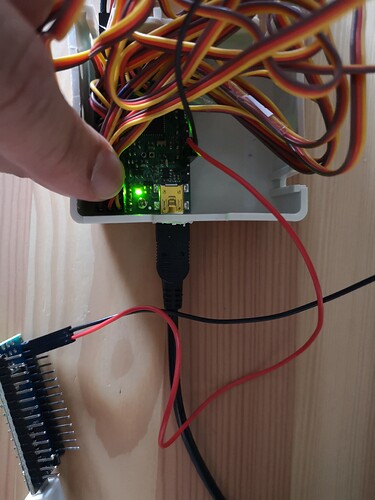Hello,
I am pulling my hair with this issue.
I was able to upload my sketches using the Pololu Mini Maestro library for Arduino without issues yesterday. Today, after charging my battery to feed my servos I was having issues to upload the Pololu Library or basically any sketch only when my Arduino Nano is connected TX and RX to the mini Maestro ports.
I troubleshooted the Arduino and I am capable to upload sketches no problem, but as long and I don’t use RX and TX pins. Also I am able to use the Maestro Control Center separate, with no problems and move all the servos.
To try the serial communication, I have connected from TX to RX and from RX to TX. I will attach a photo as well, currently I am using 18 servos, I am also attaching my Maestro settings for better references. I would also add that the green light is blinking fast where the yellow is blinking at a lower speed.
maestro_settings.txt (3.5 KB)
Once my arduino nano is connected with the Maestro with the serial ports RX and TX, stays in uploading… and nothing happens. I pulled the verbose to try to diagnose the issue and I have this:
avrdude: Version 6.3-20190619
Copyright (c) 2000-2005 Brian Dean, http://www.bdmicro.com/
Copyright (c) 2007-2014 Joerg Wunsch
System wide configuration file is "C:\Program Files (x86)\Arduino\hardware\tools\avr/etc/avrdude.conf"
Using Port : COM6
Using Programmer : arduino
Overriding Baud Rate : 115200
avrdude: stk500_recv(): programmer is not responding
avrdude: stk500_getsync() attempt 1 of 10: not in sync: resp=0x1e
avrdude: stk500_recv(): programmer is not responding
avrdude: stk500_getsync() attempt 2 of 10: not in sync: resp=0x1e
avrdude: stk500_recv(): programmer is not responding
avrdude: stk500_getsync() attempt 3 of 10: not in sync: resp=0x1e
avrdude: stk500_recv(): programmer is not responding
avrdude: stk500_getsync() attempt 4 of 10: not in sync: resp=0x1e
avrdude: stk500_recv(): programmer is not responding
avrdude: stk500_getsync() attempt 5 of 10: not in sync: resp=0x1e
avrdude: stk500_recv(): programmer is not responding
avrdude: stk500_getsync() attempt 6 of 10: not in sync: resp=0x1e
avrdude: stk500_recv(): programmer is not responding
avrdude: stk500_getsync() attempt 7 of 10: not in sync: resp=0x1e
avrdude: stk500_recv(): programmer is not responding
avrdude: stk500_getsync() attempt 8 of 10: not in sync: resp=0x1e
avrdude: stk500_recv(): programmer is not responding
avrdude: stk500_getsync() attempt 9 of 10: not in sync: resp=0x1e
avrdude: stk500_recv(): programmer is not responding
avrdude: stk500_getsync() attempt 10 of 10: not in sync: resp=0x1e
avrdude done. Thank you.
Problem uploading to board. See http://www.arduino.cc/en/Guide/Troubleshooting#upload for suggestions.
No clue how to fix it but I would be glad to provide more details so you guys can help me out.
Thank you again for your great support!