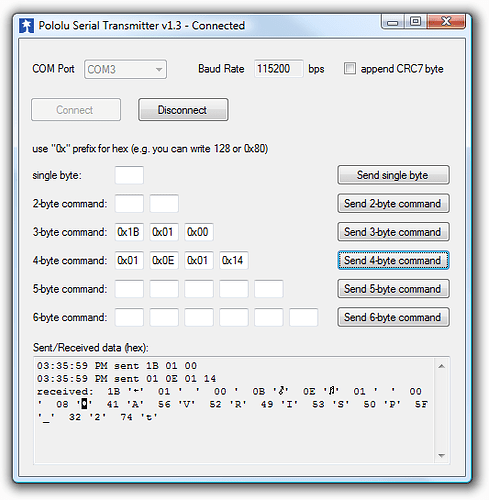David,
Com3 is the programming port, and that’s the one I selected with avrdude and avrstudio (with AVRISP as the platform). I even tried the TTL port (com18) with avrdude just to see if there was a connection (not expecting a successful download). Avrdude timed out.
To specifically answer your questions:
Which COM port number is assigned to the the Programming Port?
-> com3
Which COM port number is assigned to the TTL Port?
-> com18
Are any other COM ports visible in your device manager?
-> com1, which I’ve used with several other devices, and lpt1
Which COM port did you select in AVR Studio’s “Select AVR Programmer” dialog box?
-> com3, and I also tried auto
I successfully connected to the TTL port using Teraterm, and hooked up a scope to the output on the board. The character bitstream is correct, so that part is working. I haven’t tried the sloscope, but I suspect that’s okay too.
I then checked the reset, clock, and data (MOSI) lines with a scope during a download attempt, and there’s no activity at the ISP connector. The uP is running at 5V, and I’ve checked the Vdd monitoring settings in the config app. The yellow light blinks steady when the uP is powered, as the manual describes, so that part of the interface seems to be alright.
Here is the output from avrdude:
“make.exe” program
avrdude -p attiny2313 -c avrispv2 -P com3 -U flash:w:prog.hex
avrdude: stk500v2_getsync(): can’t communicate with device: resp=0x01
avrdude: stk500v2_command(): unknown status 0xc8
avrdude: stk500v2_command(): unknown status 0xc8
avrdude: stk500v2_program_enable(): cannot get connection status
avrdude: initialization failed, rc=-1
Double check connections and try again, or use -F to override
this check.
avrdude: stk500v2_command(): unknown status 0x01
avrdude: stk500v2_disable(): failed to leave programming mode
avrdude done. Thank you.
make.exe: *** [program] Error 1
Process Exit Code: 2
Time Taken: 00:01
Unfortunately, bit-bang programmers don’t work under Vista because the of the way the com ports are handled-- the timing is too tight, so I can’t use the setup I had under XP to get a baseline. I have an STK500 kit from Atmel. I’m going to give that a try today.
I’m a EE with 25 years experience working with numerous circuits and systems. I’ve worked with and designed boards using pic, avr, motorola, and other processors with great success. However, nobody is above making a simple mistake. I’m also big on reading user manuals and documentation (the answer is usually there), and you guys have done an excellent job on every product I’ve seen. If I’m doing something wrong, I appreciate the help tracking it down.
Thanks and regards,
Frank