Hi. I’ve been using the arduino IDE with Arduino and compatible boards (like ESP32). So far so good. I’m planning to build a bare bones AVR board to save space by not having a USB connector and USB interface chip. This will require ISP programming w/o the Arduino bootloader. I have an old Polulu ISP programmer which I used with an STK200 board (back in the day with AVRdude) - Edit: My programmer is older than the one mentioned in the article. Mine is version PGM03A). I’d like to continue using the Arduino IDE and use the ISP programmer to upload the code. This article decribes how to do that for an STK500. But…
- It doesn’t have to be compatible with STK200. Not sure if the old STK200 supports chips like ATmega 328 anyway. Eventually the barebones AVR board will have an ISP connector.
- Regardless of the STK type, the instructions in the article don’t seem to apply as the Tools/Programmer selection in Arduino IDE 2.2.1 doesn’t show any ATMEL STK development board.
Can anyone help, please?
Hello.
Please note that the name of our company is Pololu (not “Polulu”); I have corrected it in the thread title.
For reference, it sounds like you have one of our older #1300 USB AVR Programmers.
What board do you have selected in the Arduino IDE? Later versions of the Arduino IDE populate the Tools > Programmer options dynamically based on which board you have selected, so “Atmel STK500 development board” should show up if you select a compatible board (such as an Arduino Uno or our A-Star 328PB Micro) first.
Brandon
Brandon,
thanks for picking this up and my apologies for the typo.
I followed your advice and selected the Arduino Nano (which uses the ATmega 328, which is the micro I’m targeting for my design). I now get a number of programmers to choose from, including STK500.
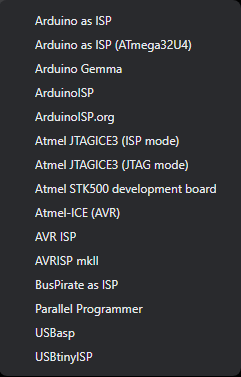 . Is that all it takes? Just connect the programmer and upload the code? Any pitfalls I should be aware of?
. Is that all it takes? Just connect the programmer and upload the code? Any pitfalls I should be aware of?
Regards,
Gilbert
Hello.
In addition to selecting “Atmel STK500 development board” in the Programmer menu, you will need to specify the correct COM port in the Port menu. If you are using Windows and do not know which COM port your programmer is on, you can look in your Device Manager and expand the “Ports (COM & LPT)” list. The USB AVR programmer provides two ports, and the correct port to use is the “Programming Port”. Lastly, you can select “Upload using programmer” from the Sketch menu to upload your code.
If you haven’t done so already, I recommend referencing the “Resources” tab of the #1300 Pololu USB AVR Programmer product page that I linked to in my previous post.
Brandon

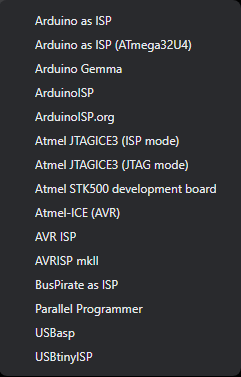 . Is that all it takes? Just connect the programmer and upload the code? Any pitfalls I should be aware of?
. Is that all it takes? Just connect the programmer and upload the code? Any pitfalls I should be aware of?