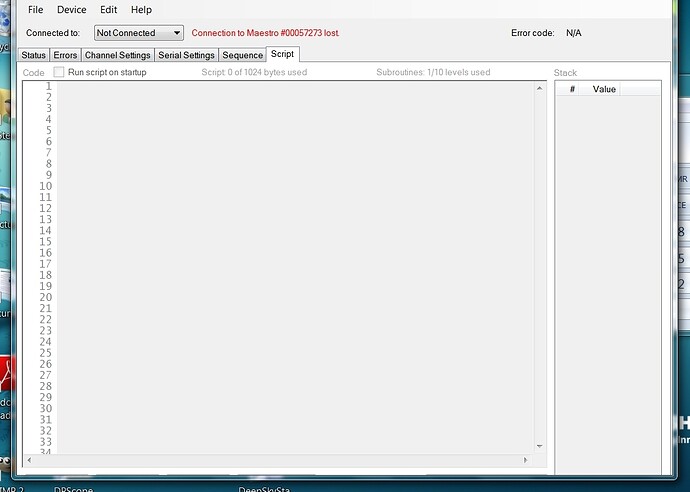Hi all
I’m new to this forum and a new servo controller user. I’ve got a Micro Maestro 6. I’ve downloaded the control software on my Windows 7 laptop. I’ve loaded drivers and plugged in a servo and servo power. In the status window I have control over the servo. So I want to set up a sequence. So I position the servo for the initial step. The Instructions say to click the “save frame” button on the bottom of the window (sequence). There’s no such button at the bottom of that or any other window. What am I missing???
Steve
Hi, Steve.
In the Pololu Maestro Control Center, in the lower left corner (it does not matter which tab you are on), you should see “Save Frame” followed by a number (It starts out as 0). Each time you click this button it saves the current servo positions to the “Sequence” tab (the number on the “Save Frame” button also gets 1 larger to indicate the current frame). You can see each frame of the sequence there.
Could you please tell me the version of Maestro Control Center you are using? You can find out which version by clicking “About” under the “Help” menu.
If for some reason you cannot see the “Save Frame” or “Apply Settings” buttons, a quick workaround is to use the keyboard shortcuts:
Alt+S Save Frame
Alt+A Apply Settings
-Derrill
Derrill:
The version is 1.5.0.0
Also, I now see that I can’t write a script. All of the buttons are missing from the bottom of the script window.
Steve
Hi, Steve.
We attempted to reproduce the problem here but we were unable to. We would like to look into this more; could you please tell me a little more about your system and its settings? What DPI are you using? Have you made any other changes to your graphics settings? Are you using 64bit or 32bit Windows 7? Could you send me a screenshot of the Maestro Control Center?
Here is a list of shortcut keys you can use within the Maestro Control Center so that you are not completely unable to use the script window while we figure this out:
Alt+S Stop Script
Alt+R Run Script
Alt+P Step Script
Alt+V View Compiled Code
-Derrill
Derrill:
I’m running Windows 7 64 bit on a Toshiba C655 dual core laptop. My screen resolution is set to the recommended 1366 X 768. the physical screen is 15.6" As far as other screen settings is concerned I don’t recall making any changes. Not sure what other settings might cause this issue.
Thanks for the keyboard shortcuts. Are those documented somewhere?
How do I add a screen shot to a posting?
Thanks
Steve
Hello, Steve.
When you hold down the Alt key the shortcut letter for each shortcut becomes underlined; that is the only place where they are documented. To post your screenshot, you should use the Upload Attachment tab which is below the area where you compose your reply.
–David
Hi
Here is the screen shot showing the “script” window without the buttons at the bottom. I positioned the window so that there was some of my desktop showing at the bottom so you can see that the bottom of the window is not cut off by the bottom of the screen
Steve
Thanks for the screenshot. It helped me figure out what was going wrong. Please try downloading the new version of the Maestro Control Center from the Maestro’s resources tab and installing it. I expect it to fix your problem, but please let me know if it does not.
Also, it looks to me like your computer’s DPI is set to 125%, instead of the more common setting of 100%. You can find this setting under Control Panel > Appearance and Personalization > Display > Change the size of all items. You do not have to change that setting, but you should be aware of it in case it is causing problems with other applications, or in case you want more things to fit on your screen.
–David
Yup, that fixed the problem.
Thanks to all of the Pololu folks who helped solve the problem
Steve